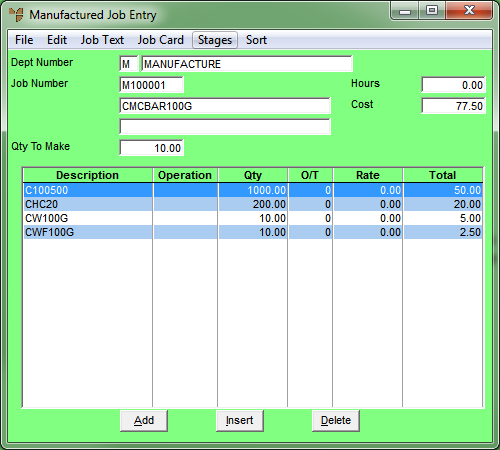
Use this option to add free text to a manufactured job.
Refer to "Maintaining the Manufactured Job Header".
Micronet displays the Manufactured Job Entry screen.
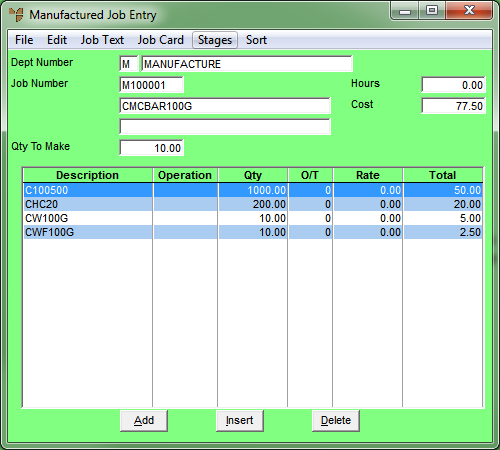
|
|
|
Technical Tip By default, the Manufactured Job Entry screen is set to EDIT | ITEM so you add or edit materials for a job (refer to "Adding Materials to a Manufactured Job" ). When you select this menu option, EDIT | TEXT is selected so you can add or edit text. You can also add or edit labour for a job (refer to "Adding Labour to a Manufactured Job"). |
If you selected to add, insert or edit a text line, Micronet displays the Add Text screen.
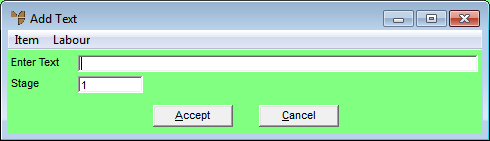
|
|
Field |
Value |
|---|---|---|
|
|
Enter Text |
Enter the text to be posted against the job. |
|
|
Stage |
Micronet displays the default stage for this job as set in the Department master file (refer to "Adding a New Department"). Normally this would be set to 1. You can delete this and enter another stage if required. You can also press Tab or Enter to select a stage. |
|
|
|
Reference If your job has multiple stages and you haven't created them yet, refer to "Manufactured Job Entry - Stages". |
If you added text to the job, Micronet redisplays the Add Text screen so you can add further text if required.
Micronet redisplays the Manufactured Job Entry screen, showing the items, text and labour posted to the job at the bottom of the screen.